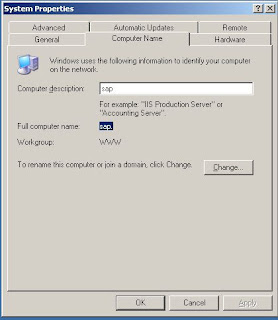I used the Windows Server 2003 R2 x64, VMware Workstation 7.1 and a PC with 8G RAM, processor Intel core2 duo 2.93G , 3 HDD.
The first hard drive I have my computer's operating system installed (Windows XP X64 SP2) and VMware Workstation. (160 G)
On the second hard disk I DVDs sap installation. (500G)
On the third hard drive I stored virtual machines. (1.5T)
Virtual Machine settings is:
- Install Windows 2003 Server R2 Standard x64 , you must have en_win_srv_2003_r2_standard_x64_with_sp2_cd1_X13-05757.iso and en_win_srv_2003_r2_standard_x64_with_sp2_cd2_X13-68587.iso.
- I used the PC name "sap"
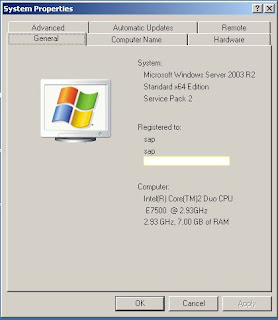
- Next step is to install all the Windows updates and then disable automatic updates.
- Need to set fixed IP address for virtual machine ( I'm 192.168.197.140)
- Must set the virtual memory on Windows Server 33000 MB
- You must edit the host operating system parameters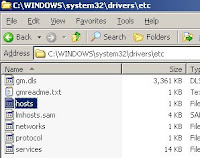
-Required operating system settings have been completed.
- Go to install j2sdk-1_4_2_17-windows-amd64.exe and set JAVA_HOME
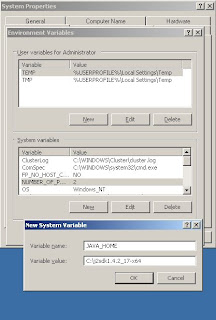
- Install Oracle 10.2.0.2 , number 51037622 CD, folder IM_WINDOWS_X86_64
- Install Oracle patch 51036971_4\ORACLE_Patch_10.2.0.4_Windows\WINDOWS_X86_64\p6810189_10204_MSWIN-x86-64\Disk1
- Warning! Oracle Home must be set identically to install the Oracle patch
- Now start installing SAP ECC6 EHP4
- Select IDES Inst. Mst. 7.01: ERP, CRM, SCM 51037622 \ IM_WINDOWS_X86_64 and select as shown below
- select SAP SYSTEM ID - C11
- set master password for all users
- set database ID C11
-It then actually runs the prerequisite checker and find out if something more is required or not…..or you missing something. You can also run prerequisite checker before hand and do the necessary rectification. This will help you hiccup free installation. Finally in the next screen it starts asking you the media for installations….
First is the “Installation Export 1 ECC 6.0 EHP4” as shown below.
-Remember you can not type but only browse and select. Next comes the “Installation Export 4 ECC 6.0 EHP4″
- Then comes the “Installation Export 2 ECC 6.0 EHP4″ and “Installation Export 3 ECC 6.0 EHP4″
- Then it asks for UC Kernel NW 7.01 and oracle client as shown below.
- After this it shows you the parameter summary screens. I have taken the entire parameter screen and it was possible by dividing and taking the same…So you will find three four screens which all together will be showing the entire parameter screen.
- Once we are finish identifying the locations of DVD the screen comes in software delivery manager is actually shows the process of installation. but one thing happens here is it does the prerequisite check behind and if everything is OK, it comes to the screen which asks the Solution Manager Key for the system. the screen shows is as follows….
- Now comes the screen which shows you the different phases of installations and the progresses. As I was installing SAP ECC6EHP4, I kew it is going to a long time.
- Now SAP is installed
- Installing SAP ended
- You must then install SAP GUI 7.20 you can access the SAP instance
- Logging parameters are next:
- Now I accessed the virtual machine installed SAP system.
Virtual machine has a large enough following the completion of the installation process, make sure you install the allotted space when necessary, Success!