I used the Windows Server 2003 R2 x64, VMware Workstation 7.1 and a PC with 8G RAM, processor Intel core2 duo 2.93G , 3 HDD.
The first hard drive I have my computer's operating system installed (Windows XP X64 SP2) and VMware Workstation. (160 G)
On the second hard disk I DVDs sap installation. (500G)
On the third hard drive I stored virtual machines. (1.5T)
Virtual Machine settings is:
- Install Windows 2003 Server R2 Standard x64 , you must have en_win_srv_2003_r2_standard_x64_with_sp2_cd1_X13-05757.iso and en_win_srv_2003_r2_standard_x64_with_sp2_cd2_X13-68587.iso.
- I used the PC name "sap"
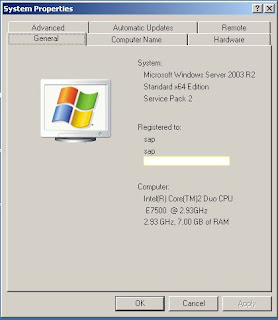
- Next step is to install all the Windows updates and then disable automatic updates.
- Need to set fixed IP address for virtual machine ( I'm 192.168.197.140)
- Must set the virtual memory on Windows Server 33000 MB
- You must edit the host operating system parameters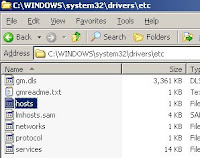
-Required operating system settings have been completed.
- Go to install j2sdk-1_4_2_17-windows-amd64.exe and set JAVA_HOME
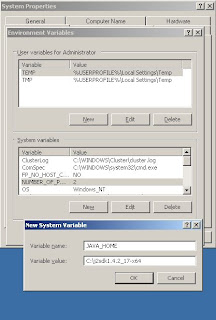
- Install Oracle 10.2.0.2 , number 51037622 CD, folder IM_WINDOWS_X86_64
- Install Oracle patch 51036971_4\ORACLE_Patch_10.2.0.4_Windows\WINDOWS_X86_64\p6810189_10204_MSWIN-x86-64\Disk1
- Warning! Oracle Home must be set identically to install the Oracle patch
- Now start installing SAP ECC6 EHP4
- Select IDES Inst. Mst. 7.01: ERP, CRM, SCM 51037622 \ IM_WINDOWS_X86_64 and select as shown below
- select SAP SYSTEM ID - C11
- set master password for all users
- set database ID C11
-It then actually runs the prerequisite checker and find out if something more is required or not…..or you missing something. You can also run prerequisite checker before hand and do the necessary rectification. This will help you hiccup free installation. Finally in the next screen it starts asking you the media for installations….
First is the “Installation Export 1 ECC 6.0 EHP4” as shown below.
-Remember you can not type but only browse and select. Next comes the “Installation Export 4 ECC 6.0 EHP4″
- Then comes the “Installation Export 2 ECC 6.0 EHP4″ and “Installation Export 3 ECC 6.0 EHP4″
- Then it asks for UC Kernel NW 7.01 and oracle client as shown below.
- After this it shows you the parameter summary screens. I have taken the entire parameter screen and it was possible by dividing and taking the same…So you will find three four screens which all together will be showing the entire parameter screen.
- Once we are finish identifying the locations of DVD the screen comes in software delivery manager is actually shows the process of installation. but one thing happens here is it does the prerequisite check behind and if everything is OK, it comes to the screen which asks the Solution Manager Key for the system. the screen shows is as follows….
- Now comes the screen which shows you the different phases of installations and the progresses. As I was installing SAP ECC6EHP4, I kew it is going to a long time.
- Now SAP is installed
- Installing SAP ended
- You must then install SAP GUI 7.20 you can access the SAP instance
- Logging parameters are next:
- Now I accessed the virtual machine installed SAP system.
Virtual machine has a large enough following the completion of the installation process, make sure you install the allotted space when necessary, Success!

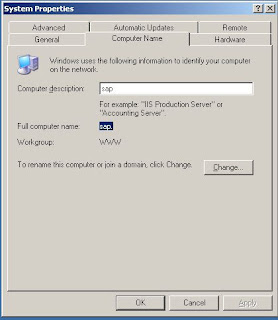



























It is a very interesting tutorial, and I try to do the installation. Congratulations that you managed to install a virtual machine.
ReplyDeleteWhat DVD and path is the Oracle installtion on ? The one noted currently is the main DVD to start the SAP installation but not Oracle and also which command to run to install Oracle for SAP, I think there are a couple of batch scripts.
ReplyDeleteHi,
ReplyDeleteIt is very help full content.
where can I download above software.
Can you pls give me the link.
Thanks
Nag
Hello together,
ReplyDeletethx for the very nice tutorial. It took me some time to get all working versions together. But I finally did it to the end of the installation process but there it stops always on point 12 "Create/check tablespaces" with the message:
"An error occurred while processing option Enhancement Package 4 for SAP ERP 6.0 > SAP Application Server ABAP > Oracle > Central System > Central System( Last error reported by the step :Unable to create the tablespaces. DIAGNOSIS: There is not enough free disk space: Mount point | space required | space available | SAPDATA directories C:/ | 305855 | 209272 | 1,2 . SOLUTION: Make more disk space available.)."
Do you have an idea? I run it on an I7 with 8GB WS2003 x64, Oracle 10.2.0.2, Java SDK 1_4_2_17 and VMware with 250GB size. Do I have to expand the VM or is it a different problem?
Thx for your help in advance, I'm trying hard now for one week!
I am stuck at the solution manager key.. I don't know where to get that. please help
ReplyDeleteGuys!! I got the Solution for SOLMAN key. Here is the link for the beautiful man who posted....
ReplyDeletehttp://basishowto.blogspot.in/2011/07/how-to-generate-solman-key-without.html
Thanks
Hi there, this is an amazing post thanx a lot,
ReplyDeleteI could not find oracle installation under 51037622 \ IM_WINDOWS_X86_64 folder:
could it be 51031678_ORACLERDBMS\NT\AMD64\database
hi there,
ReplyDeletewhat is the minumum harddisk requirements ...
Hi your post is to good and i like it
ReplyDeletesap sd online training in Hyderabad | India || sap fico online training in India
Please share the links to download all
ReplyDeleteThanks for Sharing Such an Informative Stuff...
ReplyDeleteSap Fico Training
This comment has been removed by the author.
ReplyDeletenice blog highly recommended for sap members..
ReplyDeleteSap Fico Online Training Videos